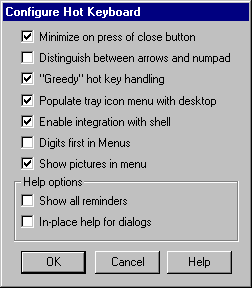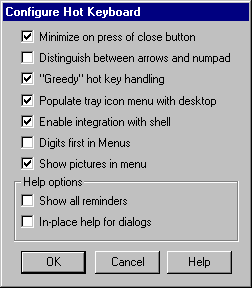3.2 Global options / Hot Keyboard Documentation
In this dialog you can specify options of Hot Keyboard
Minimize on "Close" button press -
When checked, clicking on the "Close" button of the main dialog box
(the X button in the top-right corner of every window) will minimize
Hot Keyboard instead of exiting it.
Distinguish between arrows and numpad -
Normally Hot Keyboard does not distinguish between the dedicated arrow keys and the number pad arrow keys. Check this option and Hot Keyboard will distinguish between the left-arrow only key, for example, and the number pad's left-arrow key (that is also the number 4 key). Important note: Hot Keyboard will not distinguish between these two sets of arrow keys when in the DOS window.
"Greedy" hot key handling -
Check this option if you want Hot Keyboard hot keys active rather than the hot keys of the application running in the current window. This option is used when you are working in a Windows application that has its own set of hot keys, such as a word processor with its own macros. This option does not affect the hot keys of the Windows application in any way. It simply ignores that application's hot keys and uses Hot Keyboard.
Populate tray icon menu with desktop -
Check this to have your Desktop contents conveniently listed on the menu that pops up when you right-click on the Hot Keyboard system tray icon
Enable integration with shell -
Hot Keyboard can be integrated to the pop-up menus of Internet
Explorer and Windows Explorer. With this option checked, if you
right-click on a file or folder in Windows Explorer then choose "Add to Hot Keyboard", a new macro handling this file (or folder) will be
created. You can do the same for a web page while in Internet
Explorer to add bookmarks quickly.
Digits first in menus -
When a menu is created and called up, each item listed in that menu
has its own automatically assigned number or letter. Pressing its
number or letter executes that macro. This option defines how a
numeration begins, whether you rather have letters or digits first.
Show pictures in menu -
Each menu can consist of macros of different types. This option
lets you choose to show icons of the action types to the left of each
item in a menu.
Show all reminders -
Check this box to have all Hot Keyboard "are you sure?" dialog boxes active in all cases where a permanent change or deletion will take place. It is recommended that you keep this checked until you become familiar with Hot Keyboard.
In-place help for dialogs -
Check this box to have all Hot Keyboard help messages displayed when you move the cursor over each button, choice, setting or text box. It is recommended that you keep this checked until you become familiar with Hot Keyboard.